Sharing content into Facebook Events
- mattiesprague
- May 21, 2020
- 2 min read

Work smarter not harder. Sharing Pre-done posts from your business page to your event page not only saves time but also is a great way to get event attendees to follow you. The process is a little tricky, which is why I made this tutorial. I promise, it’s easier after you do it the first time and well worth learning. By sharing posts leading up to the virtual or in-person show, you will keep your attendees excited.
After choosing the post you wish to share to your event page follow these steps:
In the bottom right-hand corner of the post is a small circular image of the Facebook profile you are on. Click on it and scroll to your PERSONAL PAGE if it is not already selected.
You created the private event from your personal Facebook so you need to select the profile you created it on.
Note* If you created the Event from your Business Page it is NOT a Private event.


Then, in the same bottom right-hand corner click on “share”. A drop-down menu will appear. Click on the top option which is “share…”

You will be brought to a new window. On the top left of that window, click “share on your Timeline”. A drop down will appear, click “Share in an Event”
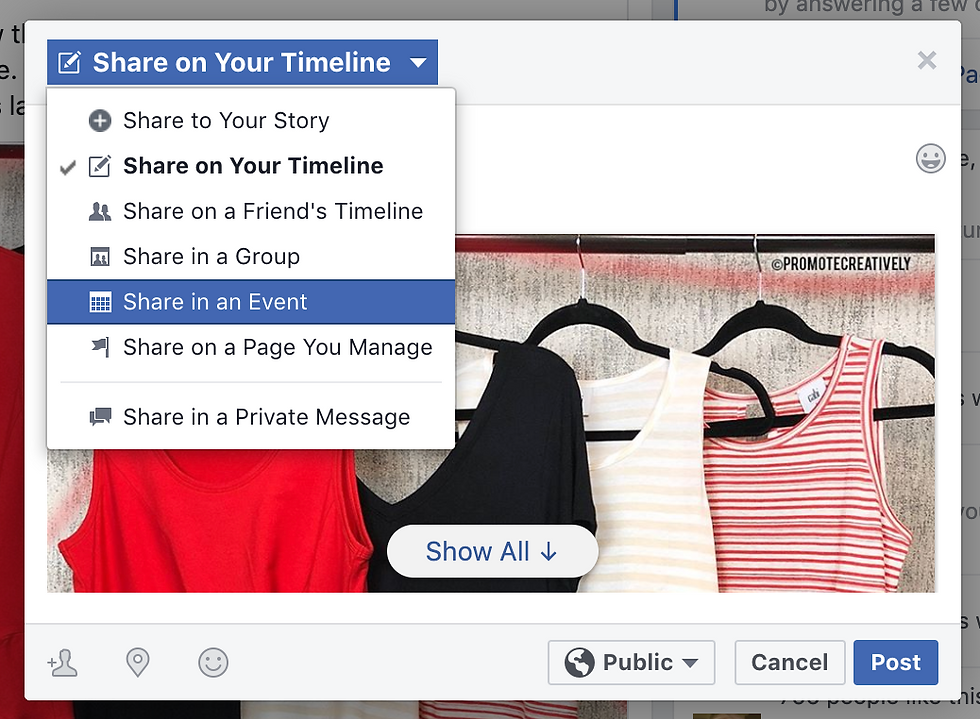
Beneath that, is the Event name section. Click in the text box and start typing the name of your event. It should auto-populate in a list below which you can click on.
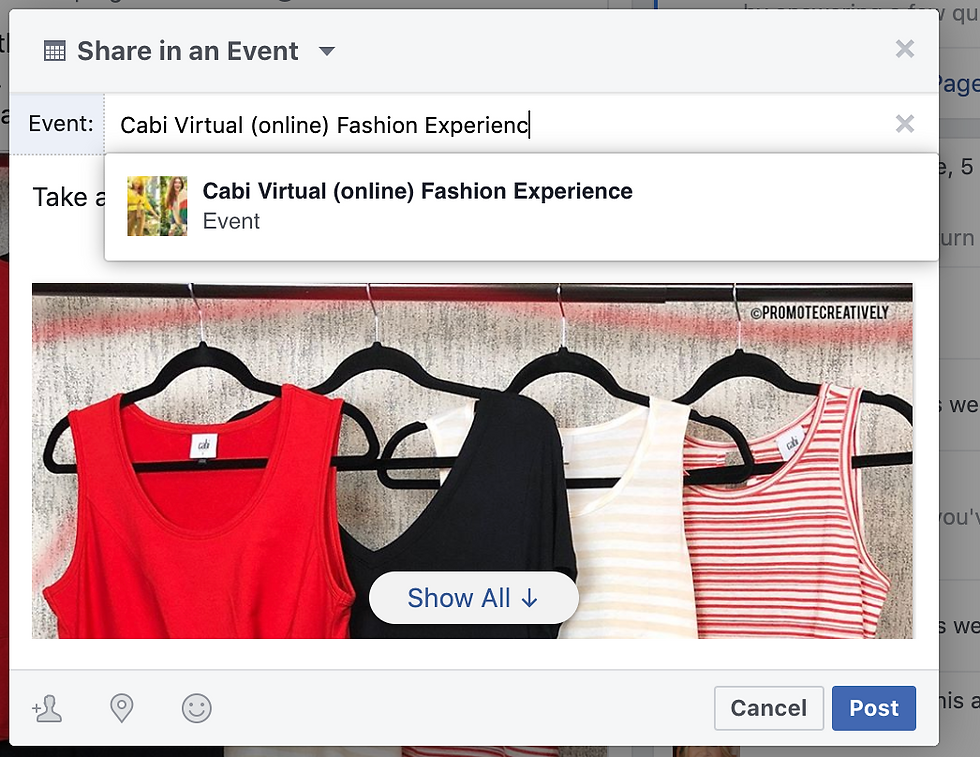
Next, you can add a description of your post. Keep in mind the original caption will appear at the bottom of the post. You can see it by clicking “show all” in the bottom center of the post.

Once your caption is complete you are ready to post. In the bottom right-hand corner, click “post”.







Comments